Maybe you have hundreds of Word Document and sometimes need to open one of it. But you're not sure which is one you want to open. You should preview it before open it. How to preview word document so we know the right ones to open ?
Almost all versions of Word support this feature to view all word file as preview one by one. Follow this step to do that.
First, go to Microsoft Word program to run the word application.
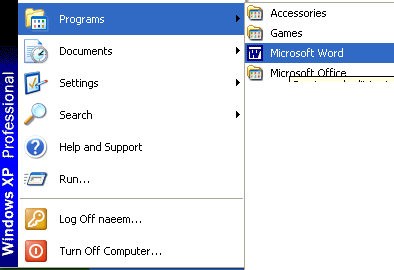
Then go to File menu > Open option to open any word file. Here a small dialog will appear with title "Open".
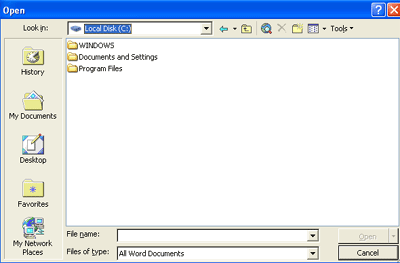
Now on the right hand side of the toolbar click the down arrow on Views and choose Preview.
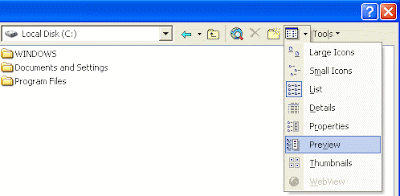
This will open the preview pane. Click on any file on the left hand side and preview what inside the file. When you find the file you need just click Open button to open the file.
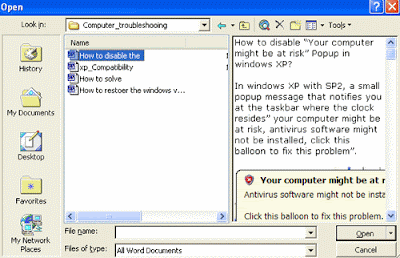
Almost all versions of Word support this feature to view all word file as preview one by one. Follow this step to do that.
First, go to Microsoft Word program to run the word application.
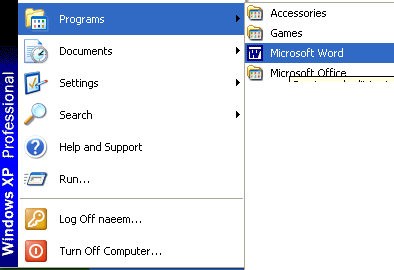
Then go to File menu > Open option to open any word file. Here a small dialog will appear with title "Open".
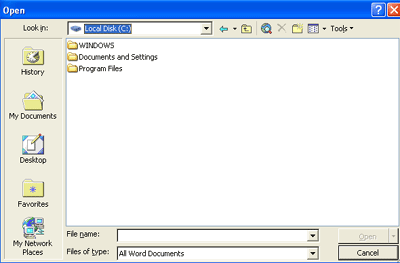
Now on the right hand side of the toolbar click the down arrow on Views and choose Preview.
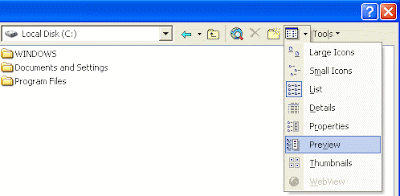
This will open the preview pane. Click on any file on the left hand side and preview what inside the file. When you find the file you need just click Open button to open the file.
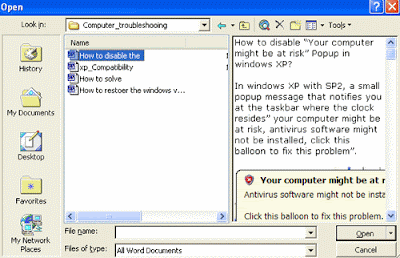
Preview the Word Document before Open It
 Reviewed by Kaisar Woll
on
8:17 AM
Rating:
Reviewed by Kaisar Woll
on
8:17 AM
Rating:
 Reviewed by Kaisar Woll
on
8:17 AM
Rating:
Reviewed by Kaisar Woll
on
8:17 AM
Rating:
















oh i just knew it..
ReplyDelete